Reactor Parameter Presets
Reactor Shading Presets allow you to define a list of parameters that can be stored and recalled from your panel. You can combine any device core value on any device and recall it for either the same or a different device.
Here is a Video showing how this works in practive:
To get started, create a Preset Kind on a layer in the tree. To keep things simple, we recommend creating Preset Kinds on the configuration layer related to your panel. Start by clicking anywhere on the blue or black area of your controller. You should now see the root layer of this panel.
Next, go ahead and add a new Preset Kind. Preset Kinds are hidden under the "Show More" toggle of the Layer Inspector
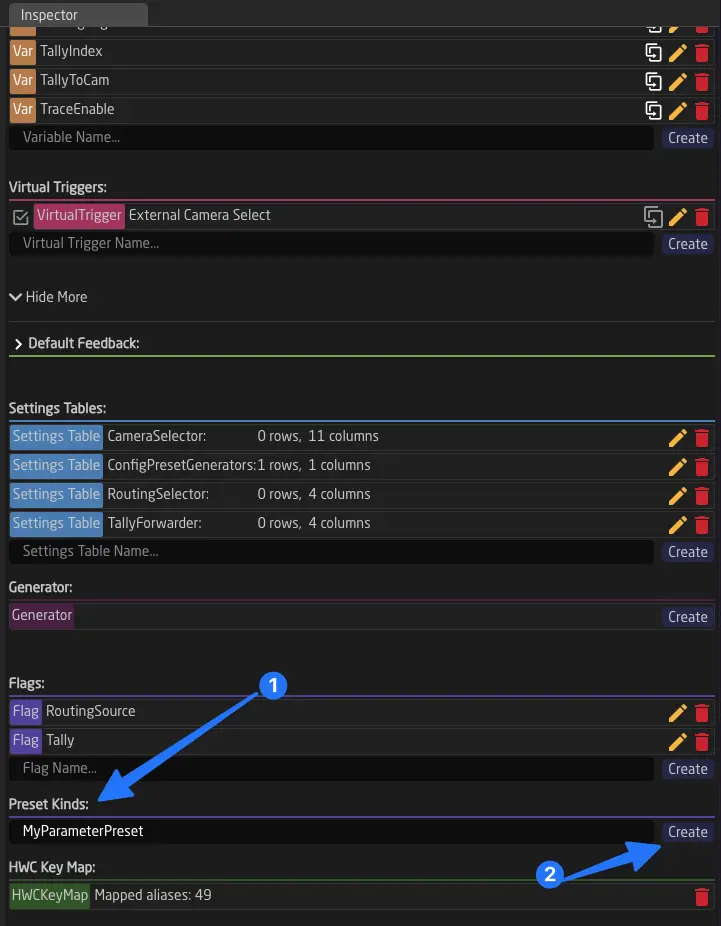
Afterward, you can start adding parameters to the Preset Kind. Click "Add Parameter" Select the Device Core, then select the parameter you want to control.
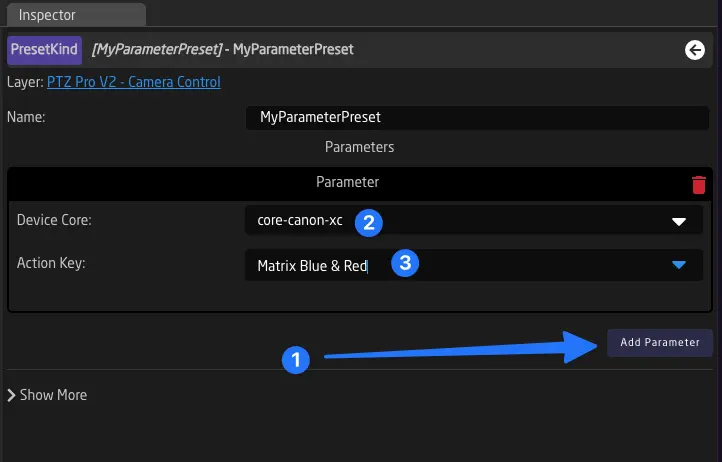
When you're satisfied with your preset, you need to map buttons for storing and recalling presets. To do this, create a new Behavior on a button and open the parameter (yellow arrow).
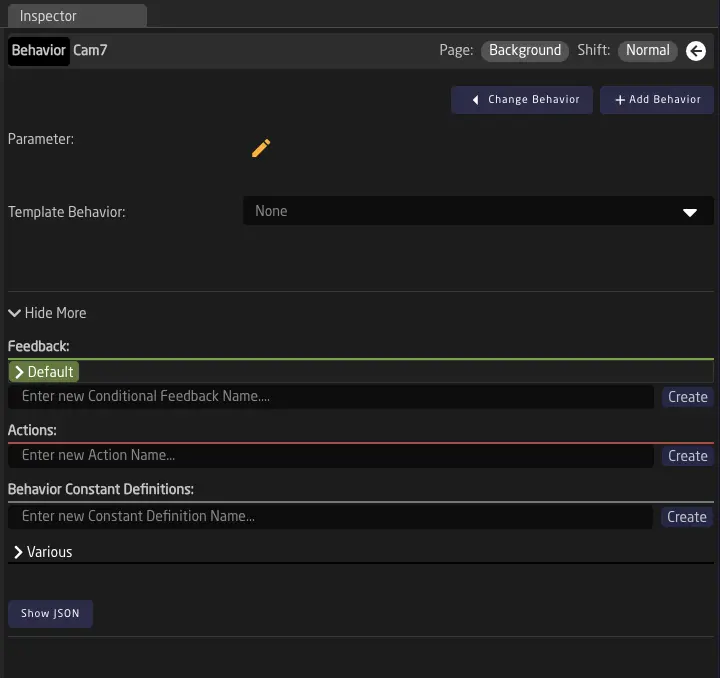
Select Presets, then your newly created Preset Kind. For the device ID, you can either choose a fixed device that this button will store and recall a preset on or select a Variable like DeviceIndex to use. Finally, choose a preset number that this button will store and
Select Store as the action. Preset ID you can choose a number freely, specify a DeviceID or leave empty to pick the Systems DeviceIndex Variable (if available in your configuration)
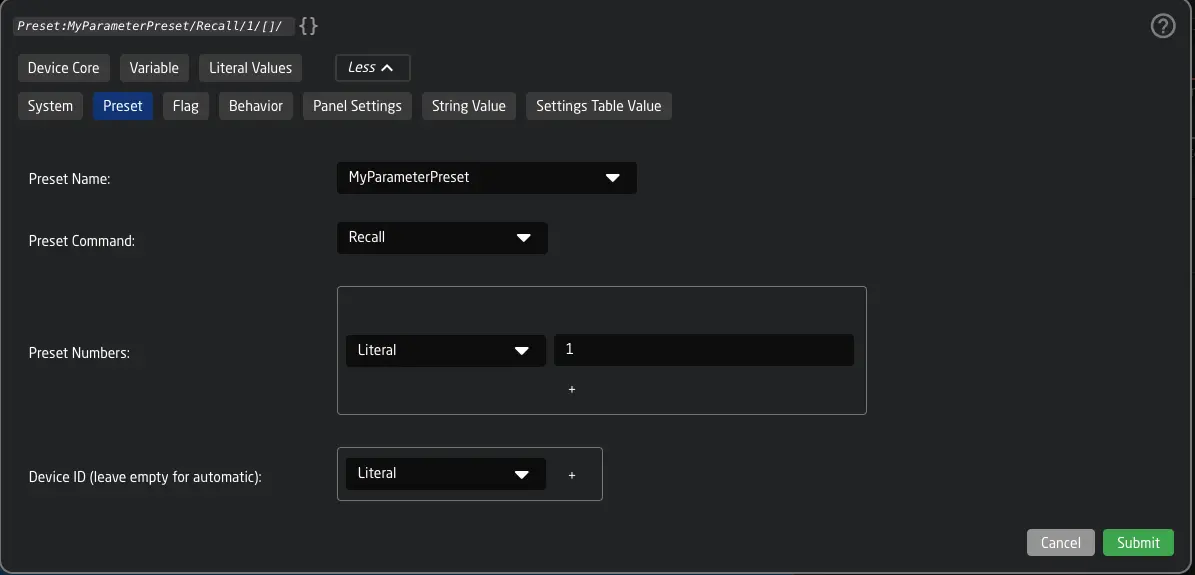
When using the Automatic Behavior Configuration Reactor will automatically select the "Long or Short Press" Template Behavior for you, makking it with a "Store" action on a Long Press (button will blink green) and a "Recall" on short press.
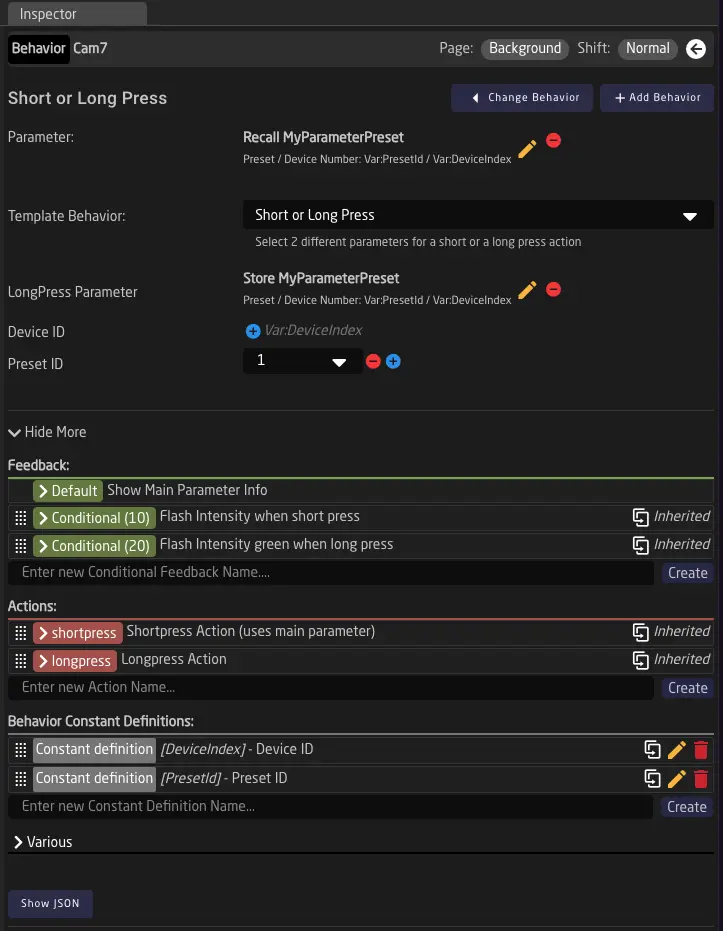
You can now use the button to store and recall a preset with your specified parameters 🎉