The Configurator
The Configurator (also sometimes called "Configuration Tab") is the main place where you can make customizations to your controller layout.
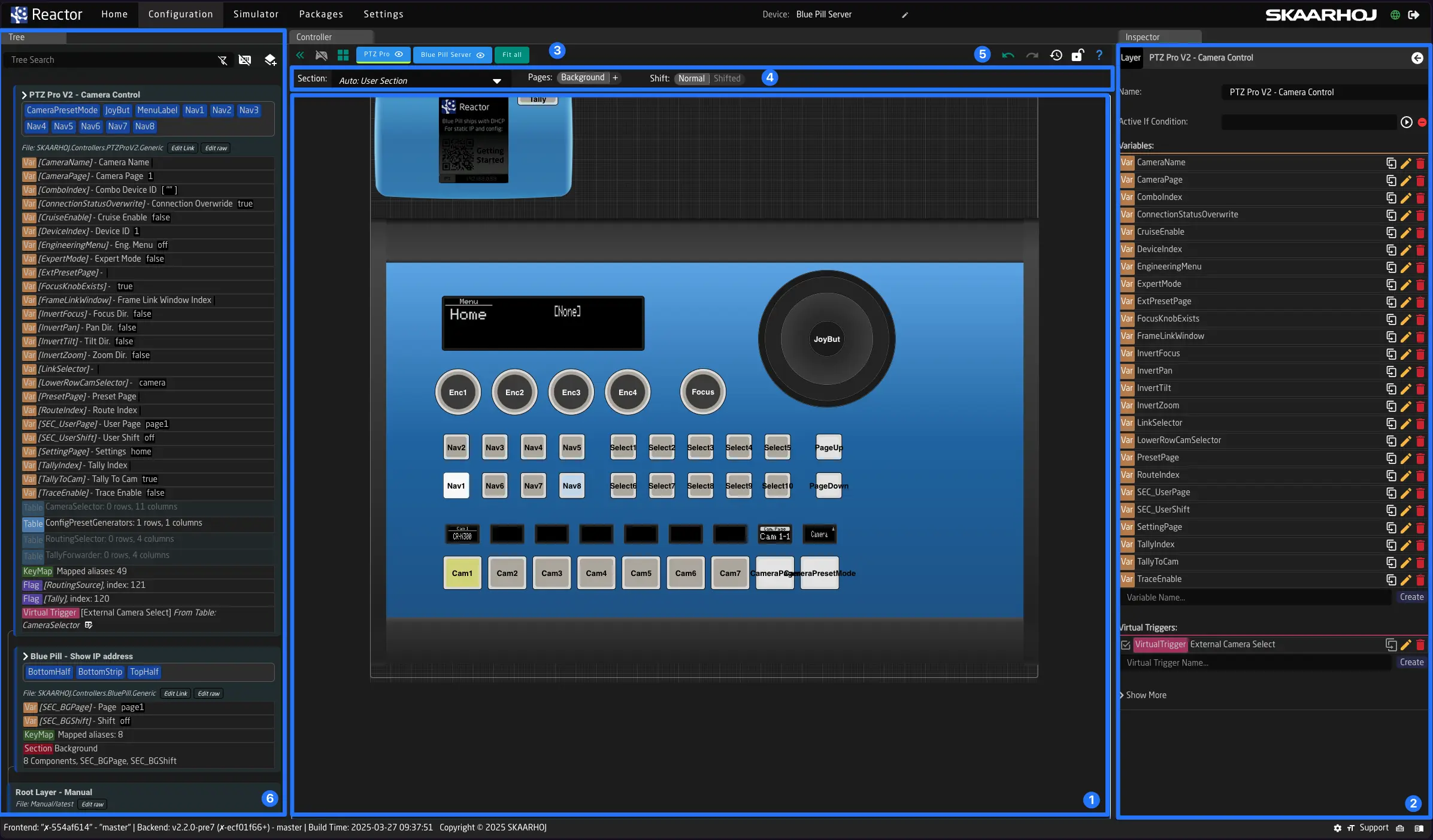
There are 4 main areas:
-
Controller Canvas:
Here you can see and interact with your controllers. Check the legend (blue question mark in the top right corner) for tips on navigating the canvas with your controllers. You can zoom in and out by scrolling and move by dragging the mouse with a right click.
Press ctrl+e (or cmd+e on macOS) to toggle between "configuration mode" and "simulation mode".
-
Inspector:
Here you can see and adjust individual elements of the controller or the layer tree. The Inspector shows all properties of the currently selected object, such as a Component Behavior, Layer, Variable, or others.
Sometimes, you may be looking at a Behavior that cannot be seen on the controller due to a different layer covering it. In this case, the Inspector will give you a hint and allow you to switch to the Active Behavior currently on top of the component.
-
Panel Selection:
Use the blue buttons on the top to switch between different panels and focus on them. A green line will shou you the panel you are currently selecting. By clicking the button you will also select the panels root configuration layer (corresponding to the configuration file you selected on the dropdown on homescreen)
-
Section Selector:
A Section in Reactor is a part of the controller that can have a menu with a few Pages. The section selector, located above the controller canvas lets you choose which section of the panel you are currently editing. SKAARHOJ default configurations often allow you to simply edit pages of existing menus. You can select these pages by clicking on their names, or add, remove, and rename them as needed. The Auto mode is the best way to always edit what you are seeing on the controller right now. If you just want to place new behaviors above any functionality of one of the SKAARHOJ Default configurations you can use the User Section to do so.
-
Undo / Redo:
You can use undo / redo to revert changes you might have made on accident to the configuration.
-
Tree:
The tree is initially hidden. You can show it by clicking the small green icon in the top left corner of the controller view. In the tree view, you can see all configuration layers. Every project has one root layer, on which your configurations are added as sub-layers. These can also have their own sub-layers and include other layer files. Read more about this here: The tree.
Using the layer tree is recommended only if you're committed to learning more about the underlying technology in Reactor. The benefit is that, once understood, everything can be tweaked and modified without limits.