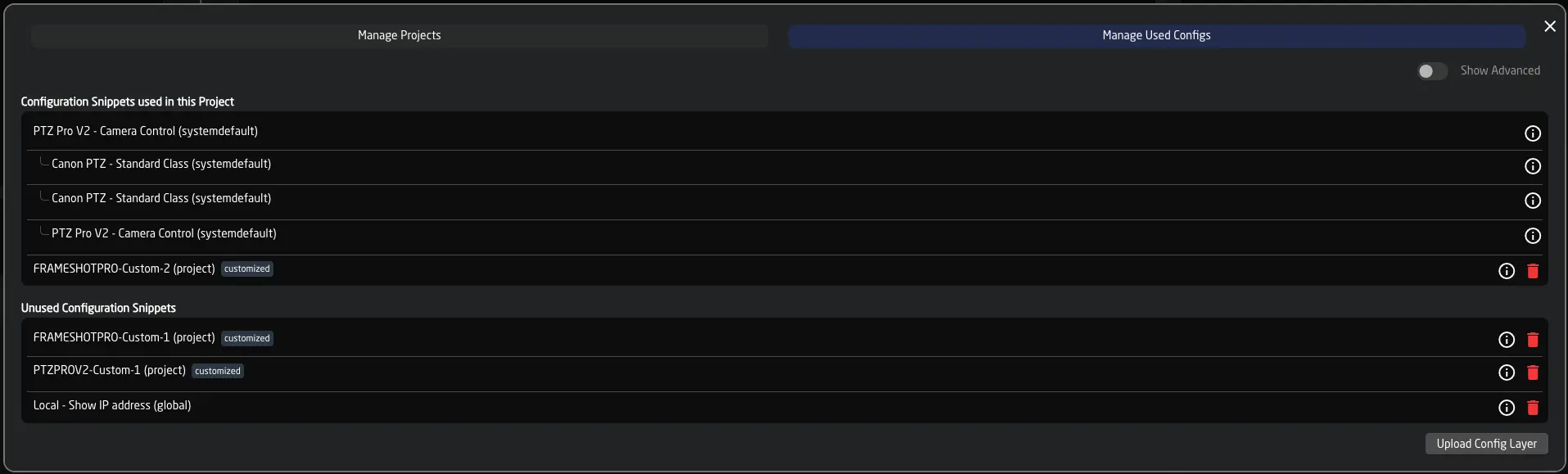Projects
Using Projects, you can save and switch out the entire setup you have configured in Reactor, including panels, devices, and all configurations.
To do so, open the Project Window from Reactor's Home Screen by clicking on Manage Projects.
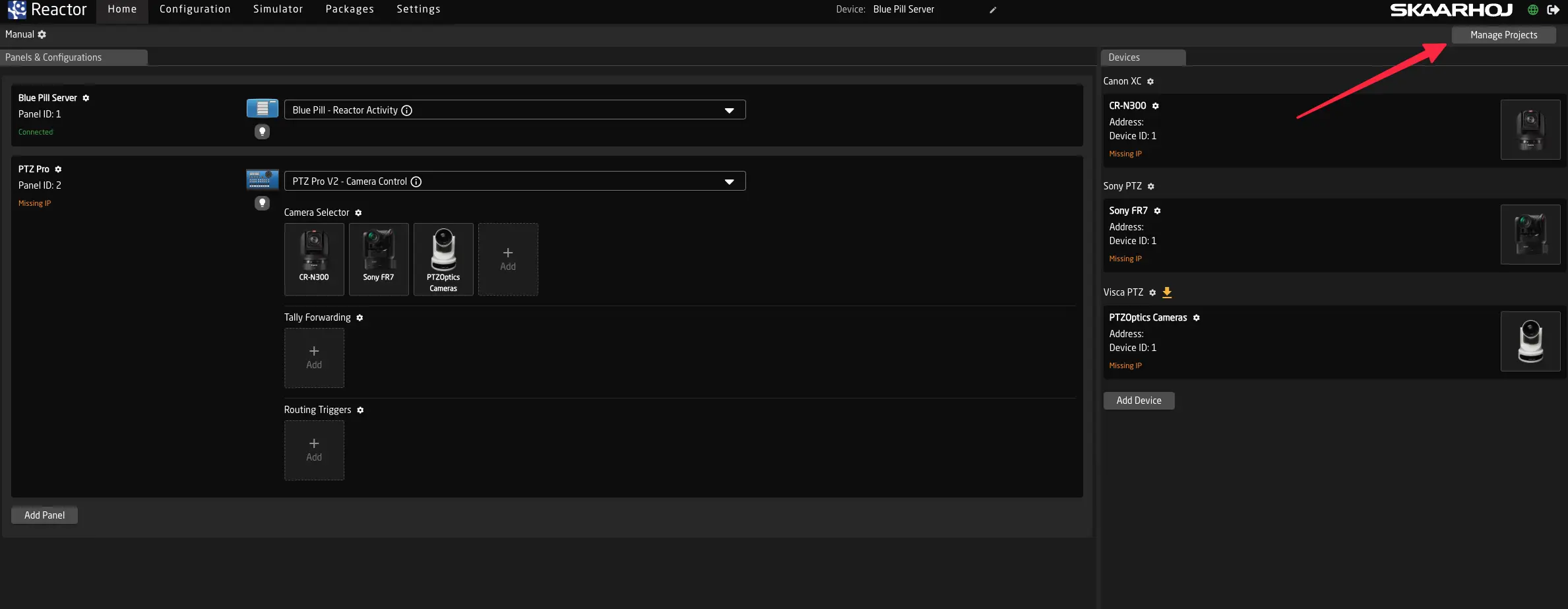
Manage Projects
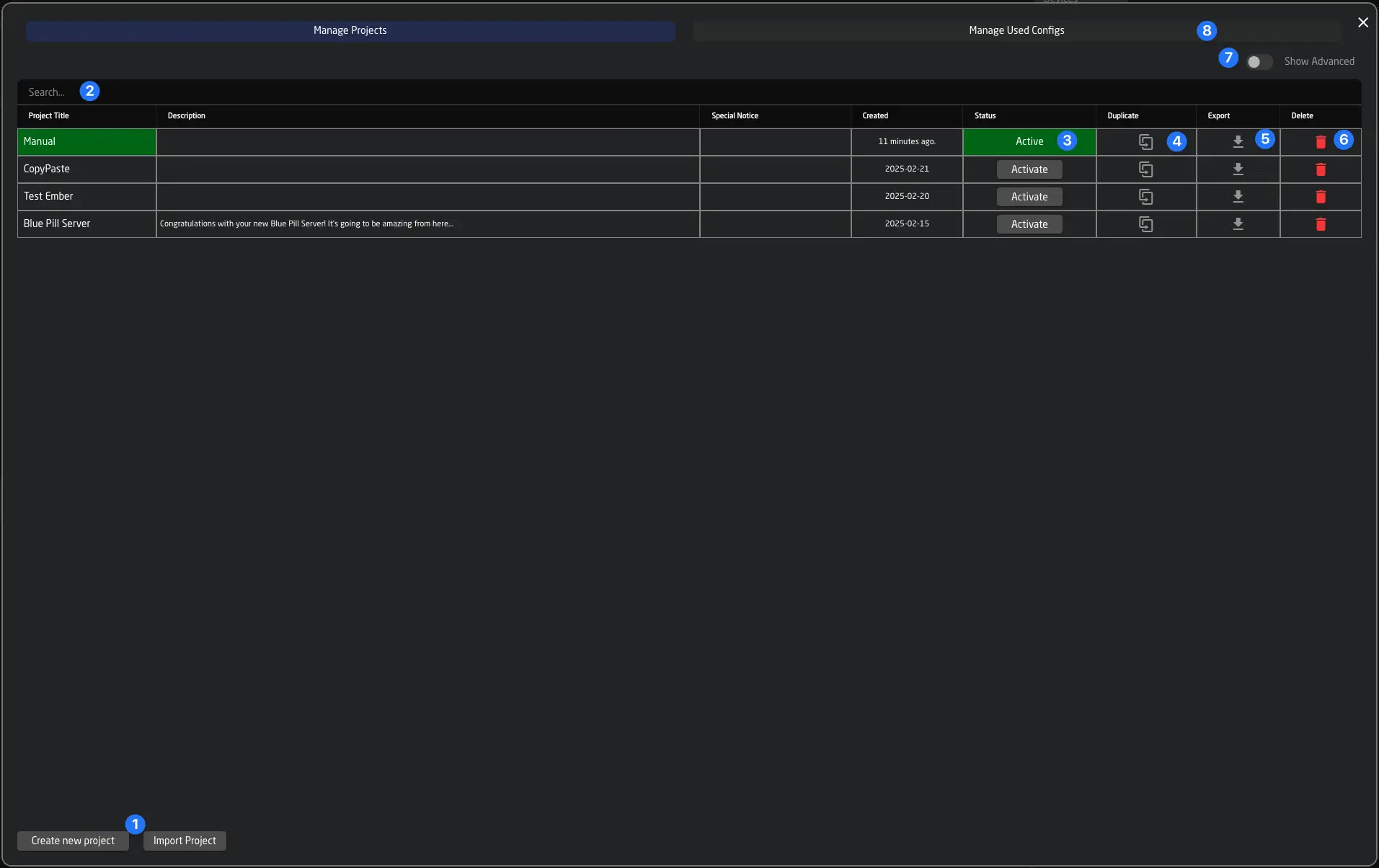
Here, you can see all projects saved on the controller.
- Use the buttons at the bottom to create new projects or import them from your computer. Reactor Projects are stored as .rpj (Reactor Project Format) and can easily be imported on other controllers.
- You can use the search function to find your projects, or click the triangle icons next to the name or created columns to sort your projects.
- Click Activate to switch the currently active project in Reactor.
- Duplicating your project allows you to experiment with new configurations and revert to the previous state easily.
- Click Export to export your project. Use right-click to get advanced export options.
- Use the red trash can icon to delete your project.
- Using the advanced toggle, you can show the components of your project. See below.
- Click Manage Used Configs to view all sub-configurations that the current project includes (See Manage Included Configurations).
You can also switch the project from the controller using the System Behavior Change Reactor Project
Advanced Project View
Under the hood, a project in Reactor consists of three parts:
- A panel collection, containing info about panels
- A device collection, containing all your cores and devices
- A root layer configuration, containing the actual layers of the configuration
These files can also be shared between projects. This is useful when you have the same set of devices or panels in a studio but want to run different configurations on different days. While you can duplicate the full project, it might sometimes be more beneficial to create these shared setups. In the advanced view of the project window, you can view and change the underlying configurations for the individual parts of your projects.
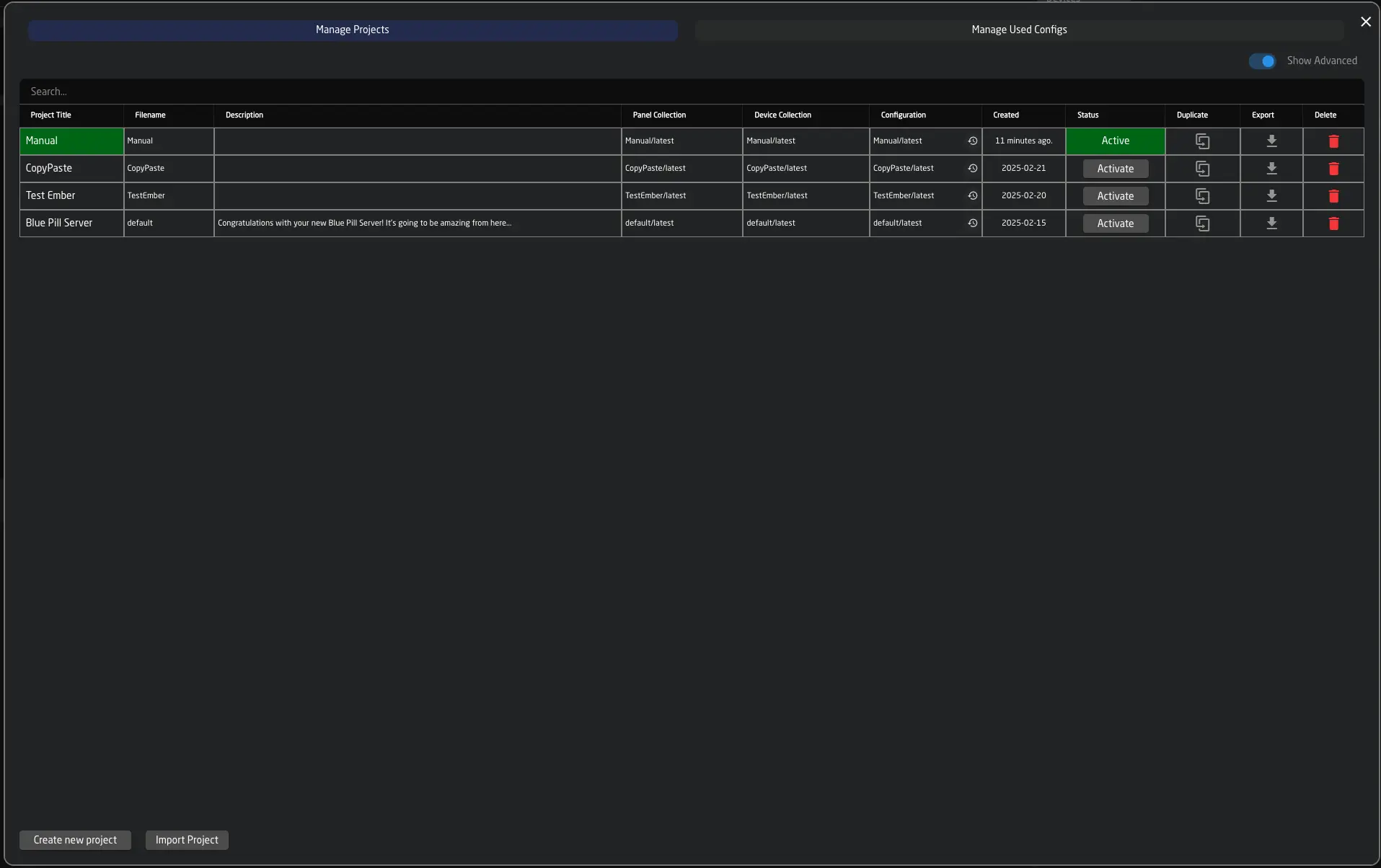
Manage Included Configurations
While your project might have one root layer configuration, Reactor uses several files to build the layer tree required for your project (See The layer tree).
In this section, you can get a quick overview of all configurations currently used in your project's layer configuration. This might include system default configurations, customized system defaults, or custom configs that you have created yourself. You can quickly view information about them and even delete them from this view.
Also note that you can upload configuration layers via this window, that have been downloaded from the Configuration'dropdowns Info Icon See Info Icon on Homescreen
Example:
This configuration includes a PTZ Pro that uses:
- its default (Standard Class) configuration
- Additionally, a Canon Camera has been added
- The Frame Shot Pro has two custom configurations created for it, one of which is used, while the other is not.
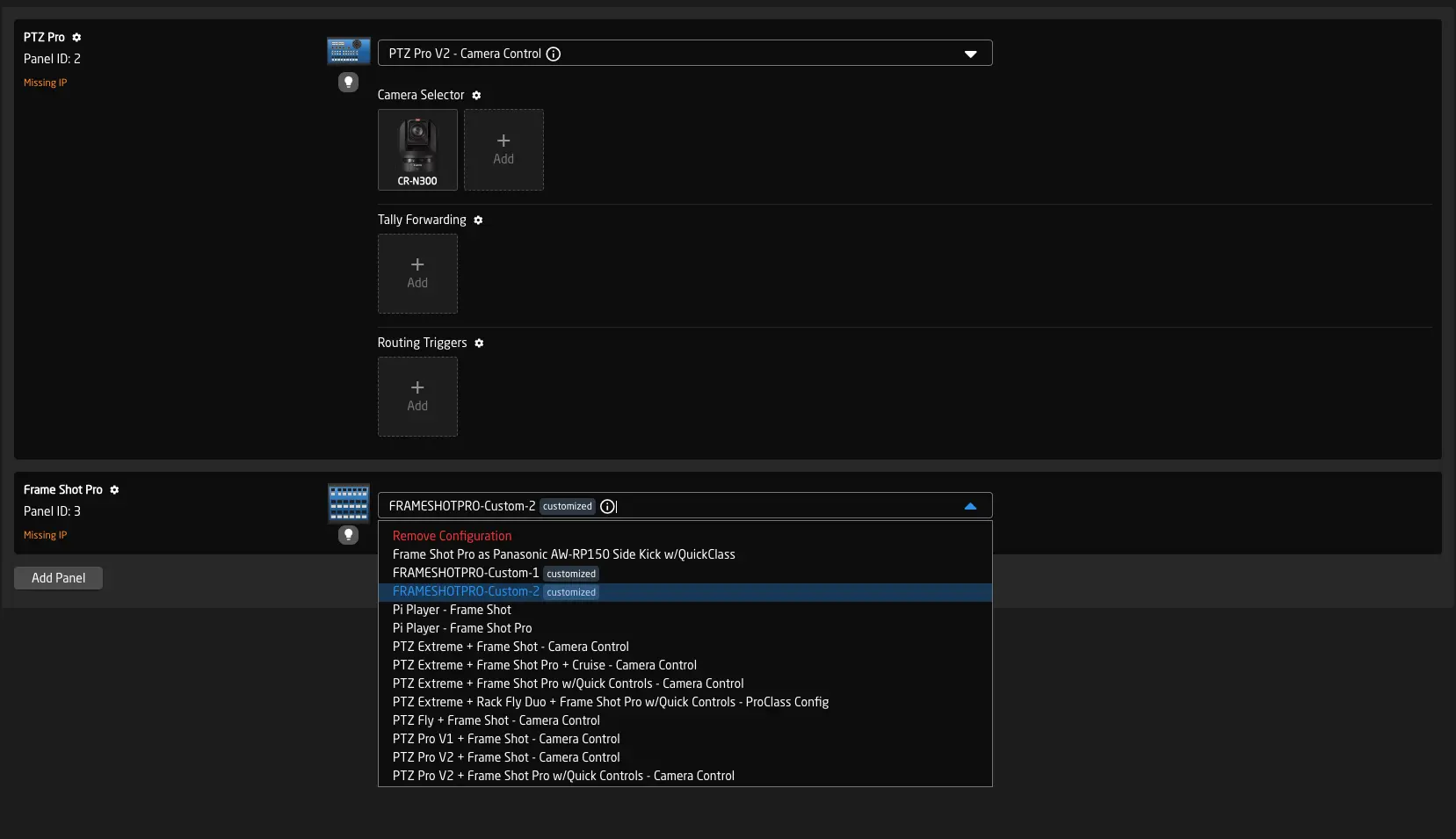
Here you can see how the scenario looks on the Used Configurations page:
Several Canon-specific system default configurations are included automatically. The unused Frame Shot config (created by the user) shows up below.